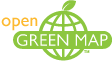First, make sure you have enabled Lines & Areas on the Map Edit form. This is on a menu just below the icons.
Then, click the Add an Area tab over that map.
Give it a name. On the map that appears at the top of the Area Form, we suggest zooming in as close as possible, in order to create an accurate polygon. There is a small box in the upper right corner, click it for the drawing tool.
Click on the map to create the starting point of the polygon feature. Click, click, click each corner around the area you want to draw. To complete the area, just double click on the starting point to complete the polygon.
Once you have finished drawing you can move your mouse over the line and drag points to be more precise. You can delete points by right-clicking (PC users) or by pressing the Control key and clicking (Mac users).
DRAWING TIP: If you want to have more flexibility when you are drawing, you can add more points to your area by slightly moving the shaded squared-shape points to any direction. This will recompose your Area.
Suggestion - make this as accurate as possible now. We have found it's very difficult to edit the Area after you have clicked submit.
Complete the rest of the information and don’t forget to click Submit to save your submission.
If you need to edit the information, you can later. If you find you cannot see the area, you will need to remake the whole thing. You can copy-paste the information, but most likely, you will need to draw the area again.