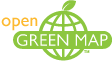Download here the new easy-to-use Open Green Map's flowchart.
On every page:
The top contains language options, the login fields for registered users and a top menu for navigating the site.
Middle contains the interactive Open Green Map, with each map's Directory (Legend, Info, Search) on the right.
Lower contains a menu to make Donations, view Sponsors, Contact us and more. Jump to GreenMap.org by clicking the blue Green Map System link.
The homepage includes links to the World View Map (click Explore), the Maps directory and the 3 most recently updated maps, and about ways to get involved. On the right, find a featured event box, testimonial (click More to see all of them) and Google's instant translation tool.
By clicking on the top left links, you will be able to view a portion of the website's interface in the selected language. More will be added over time, please contact us to help with this important effort.
Pages without maps include Google's instant translation tool (a great aid, even if the translations are not perfect in every language).
Maps, site data and public comments can be in any language. You can translate the overview or put 2 languages in one comment field.
Map Type: This website is based on open source software (Drupal content management tools) and the familiar, easy-to-use Google Map. Click the map's upper right buttons to change viewing modes: Map (Street map views), Satellite (satellite and aerial photographs), Hybrid (Street maps overlaid on satellite photographs) and Terrain (street and topographical map).
Navigating: OGM can be navigated by dragging the mouse, or scrolling to zoom in (scroll up) or out (scroll down) to show detailed street information. Double click to zoom in and by holding the Control key and clicking you can zoom out. Or, use Google's control panel in the left hand corner of each map. Use the arrows to navigate east, west, north, or south. You can zoom in and out by clicking "+" or "-". To return to the original view, click the center icon to refresh the map. More details are on Google's site, here.
Green Site: Explore the green sites by clicking any Green Map Icon on the map. Each can display several icons symbolizing its green features, the name of the site, the address, a photo or video, the name of the submitter, and rating stars. Click the site name or the "+" in the right corner to expand for more details (or click "x" in the corner to close the window and continue exploring).
Once you have expanded the info window, read the Mapmaker's Overview. You'll also see small icons that indicate whether the site is wheelchair accessible, child friendly, free, near public transport, if you need to make an appointment to visit, or if someone associated with the site has written the Overview.
More about the info window and its public input features is in this FAQ under How can I add to the Open Green Map?.
In addition to this, you can also download Team Management tutorial pdf and supporting charts.
In the Open Green Map platform, Registered Mapmakers are called Team Leaders. Mapmakers can:
- Create new maps and manage multiple projects such as theme, district or school Open Green Maps that involve different people.
- Invite Coordinator(s) or Team Members to help create and manage each OGM map.
- Opt to take public suggestions to enhance the map(s). If this option is active in the map, the Team is responsible for reviewing and approving (or not) the public suggestions before it appears on the map.
NOTE: Green Mapmakers have full access to all our Green Mapmaking resources and tools for all kinds of Green Map projects at GreenMap.org, including this Map platform.
The Coordinator has additional permissions so they can help manage the project. Coordinators can:
- Add new sites that will appear instantly with their username on the bottom of each site.
- Edit any of the sites on the map.
- Review and approve (or not) the public suggestions before it appears on the map.
- Invite Team Members.
- Make widgets.
Team Members can:
- Add new sites that will appear instantly with their username on the bottom of each site.
- Edit any of their own sites.
Registered Contributors can:
- Suggest sites easily and you will not need to add your name, email and spell out the "captcha" each time you add text or an image. Login when you return and save steps each time you contribute new content. Your username will appear by each image or text you contribute.
Here are ways you can add your own important input to Open Green Maps:
Click any site on the map. It opens with a small info-window.
Click the site's title or the + in the upper right corner for the expanded info-window.
Here, you can see the Mapmaker's Overview and a row of tabs. Each Tab invites you to add your own insights and images, creating a social networking space for the site.
We suggest you take a moment to register by clicking Create New Account on the upper right. As a registered Contributor, you will not need to add your name, email and spell out the "captcha" each time you add text or an image. Login when you return and save steps each time you contribute new content. Your username will appear by each image or text you contribute.
- Overview: To rate the site, click the stars. 5 is best (hover to see the rankings).
- Comments: Explain more about the site in any language. Add an update and let everyone know how the site is evolving. You can start a new comment or click the green 'reply' to respond to an existing comment.
- Connections: Click Related Sites. Every site using the same primary Icon on the OGM platform is automatically linked here, so you can compare different approaches and solutions. Coming Soon: Related Links to review or add a related website, news story or resource. Directions explain how to get there on bike, foot or mass transit (special needs, too). Volunteer Opportunities: Get involved!
- Multimedia: Share your own images and videos, and express yourself! OGM displays your multimedia but does not host it, as explained on the form. If you have problems, click this FAQ's How can I add pictures?
- Impacts Index: This is very important. Choose an impact from the menu on the right, then click Add Yours! You can also add a comment about how this site has changed you. Click the box and let us know if you discovered this site through this map, too.
Suggest a Site: At any map, click the Info Tab on the right sidebar. Under Add to This Green Map, click Suggest a Site. Or, click a tab above the map. Note that the Mapmaker (Team Leader) can opt not to take public suggestions so this tab may not be visible.
Fill in as much detail as possible and click Submit. The Mapmaker (Team Leader) will review and approve your suggestion before it appears on the map.
Join Map Team: Some Mapmakers (Team Leaders) are seeking more Team Members. Click the Info Tab, if you see "join team" under Add to This Green Map, click to let them know you would like to help. Otherwise contact them by clicking the link Mapmaker Profile in this tab.
Donate: Click the link on the bottom menu of any page to support this project's continual development. Click In Progress on the top menu to see what we'll be creating with your help!
Testimonial: See all the comments by clicking More next to the randomly selected Testimonial on the homepage's lower right. Click Contact on the bottom menu to send us yours!
Promote: Tell your friends and networks about OGM! Find linked graphics for your website or blog, a press release to send to local media and more. This is also the place to find tools that will help you share Open Green Maps and their data (coming soon)!
We welcome new project leaders, ready to dedicate time and teamwork to charting a sustainable future! Please register as a Green Mapmaker at GreenMap.org/join and let us know about your skills and community (this is different than registering as a Contributor to OGM directly on this page). Access to mapmaking on this platform is among the many tools you will receive from Green Map System to help you organize your project and create locally printed or digital Green Maps and/or Open Green Maps. The Participate section at GreenMap.org has all the details, including an FAQ for Mapmakers. If your community already has a Green Map project underway, contact them directly about getting involved.
OGM is designed to help the registered Mapmaker manage multiple projects such as theme, district or school Open Green Maps that involve different people.
The Mapmaker can invite a Coordinator(s) or Team Members to help create and manage each OGM map. Both can add new sites that will appear instantly, with their username on the bottom of each site.
The Coordinator has additional permissions so they can help manage the project. Coordinators can edit any of the sites on the map, invite Team Members and make widgets. If you want to take part in a specific map, click the Info tab on the right, and on the bottom, click Join Team to send a message to the Mapmaker (if this link is not visible, click the Mapmaker Profile and contact them from there).
Under 'roles' on the Open Green Map platform, Mapmakers are called Team Leaders. When logged in, each map's map team member list is accessed from a tab over the map. Later, more team organization tools will be added here.
If you can't find your community here on the OGM platform, click GreenMap.org and use the Search or click Mapmakers to contact them. If your city does not have a Green Map project underway, read about leading the effort at GreenMap.org/join.
If you are the owner of the map or the submitter who added/suggested a site, you can edit the information and/or placement of the site, line or area. In order to proceed, you need to login. Click on the site, line or area. Once the info-window is displayed, click on the Edit link, top right inside of this window. You will be directed to the Site Form to make any changes, even delete a site. Don’t forget to click Submit to save your changes.
If you don’t have the permission to edit a site, you can post a comment directly to the Green Site or you can contact the Mapmaker through the map's profile (under Info on the right tab).
Next to each interactive Open Green Map, you will find three tabs that will help you explore the different maps.
Legend Tab: Click the genre (Sustainable Living, Nature, or Culture and Society) to see all the Green Map® Icons selected for this Open Green Map by the Mapmaker (the World View uses all the icons). Click each category title to see more icons. Toggle each icon on (solid color) or off (pale) to choose the Icons and personalize your view of the map. Or, click the checkbox to make a whole category of icons disappear.
To read the title and definition of an icon, hover over it (mouseover or hold the cursor without clicking).
You can do the same with the Lines and Areas.
Posters and information about the globally recognized Green Map Icons can be downloaded at GreenMap.org/icons.
Info Tab: Overview on the currently displayed map and the Green Mapmaker team. Links take you to profiles, downloadable locally designed Green Maps, more about the map, statistics, etc. This is the best place to learn more about the people and organization who created this Green Map!
Search Tab: Currently in basic format, you can jump to any address or site on this Open Green Map website. There is also a linked list of other Open Green Maps made by this Mapmaker.
Search Tips:
Type in key words and click the Search button.
The search feature is not case sensitive. All letters will be interpreted as lower case.
If you are searching for an exact phrase, put quotation marks around your search term (such as "Green Apple Map").
More tips are on Google's website.
To search the whole website, used the Search box on the lower menu. To search all OGM maps, switch to the World View (or click the OGM logo on the left, then Explore on the home page).
We look forward to displaying your expressive images and videos, helping to enrich the story of each site on the map. All of the photos and videos are embedded from third-party websites, none is stored on this website, though.
If you are a public Contributor submitting images and videos under any site's Multimedia Tab, click the links and follow the instructions to embed the code or link (the website's address or URL) from YouTube.com, Flickr.com, Imageshack.com, Photobucket.com, Picasa.com, etc. Add credits or a few words to describe each item. You can add as many photos or videos as you want.
You may want to search a photo sharing website for an image of a specific green site. If the image is one you found, be sure it's not copyrighted, and credit the creator.
Registered Mapmakers or those clicking Suggest a Site, there is a blue Video & Photo link on the Site Form. Follow the instructions there.
Using Flickr.com: In Flickr, your image needs to be Public in order to show on OGM (if you are logged in at Flickr, it might not be obvious that your pictures are not Private). You can log out to check & simply put the image's URL into your browser. (Note: at Flickr, if you tag your images as greenmap, people searching for our network will find it!)
Using Picasa Web Albums: In order to submit a photo hosted in Picasa Web Albums, users need to create an account with Google and embed their OWN pictures hosted in this photo sharing resource, not others' images. The submitter needs to copy and paste the URL into the form, NOT the LINK option that Picasa shows in the right hand side. (Note: tag your images as greenmap, so people searching for our network will find it!)